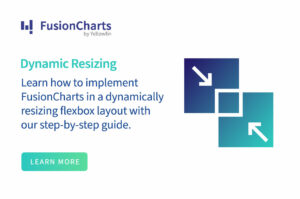When developing a financial web application, it is critical to display your data in a meaningful way to improve user productivity. Visualizing your data through beautiful charts and graphs is one way to accomplish this. This is due to the fact that compelling data visualizations improve users’ understanding of information. You can use FusionCharts to create a fantastic React Chart for finance that will make your React apps shine.
In this post, we’ll go over fusioncharts and let you learn how to add finance charts to your React applications using fusioncharts to make your apps more powerful and stand out.
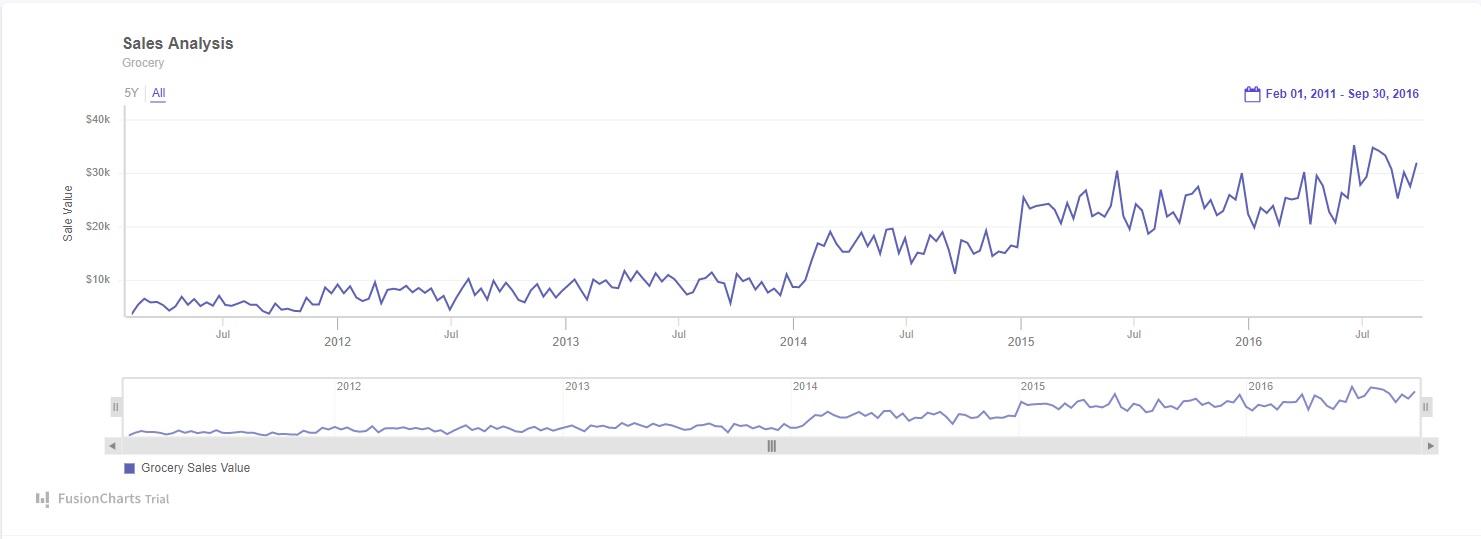 To create this line chart, follow these steps:
1. First, you have to import all the required libraries:
To create this line chart, follow these steps:
1. First, you have to import all the required libraries:
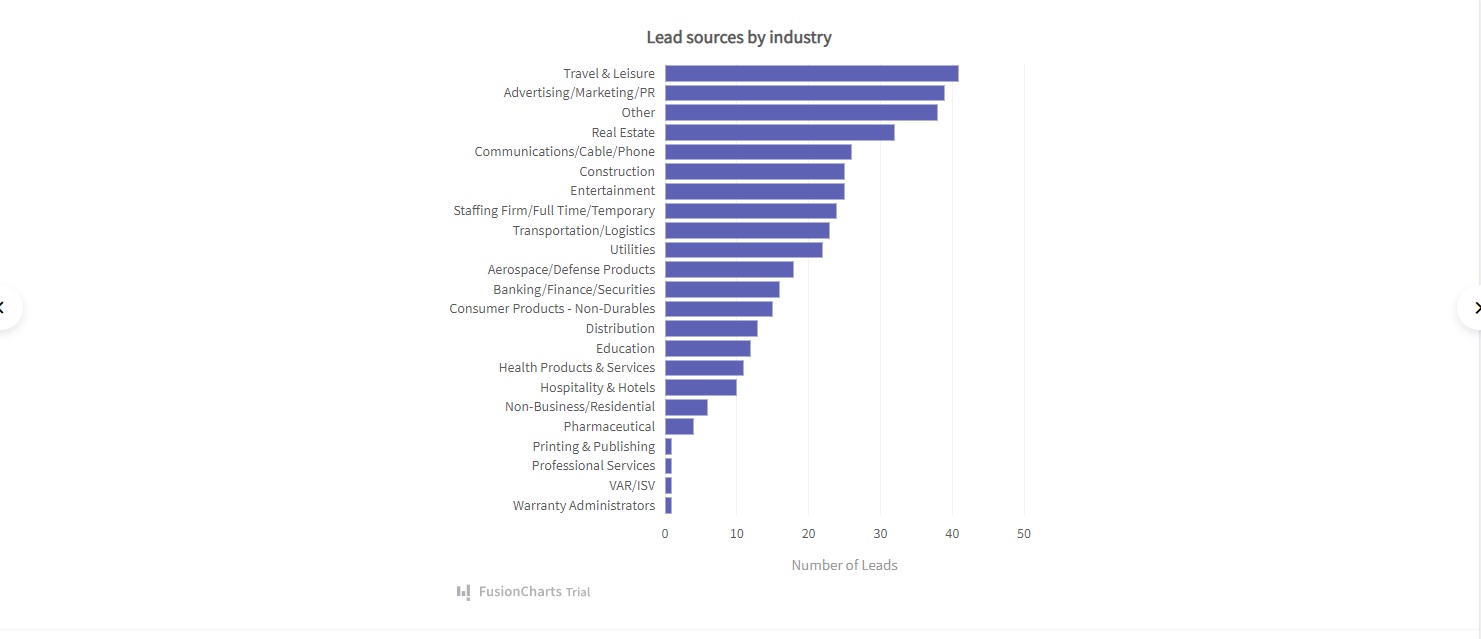 To create this bar chart, follow these steps:
1. Import all the required files:
To create this bar chart, follow these steps:
1. Import all the required files:
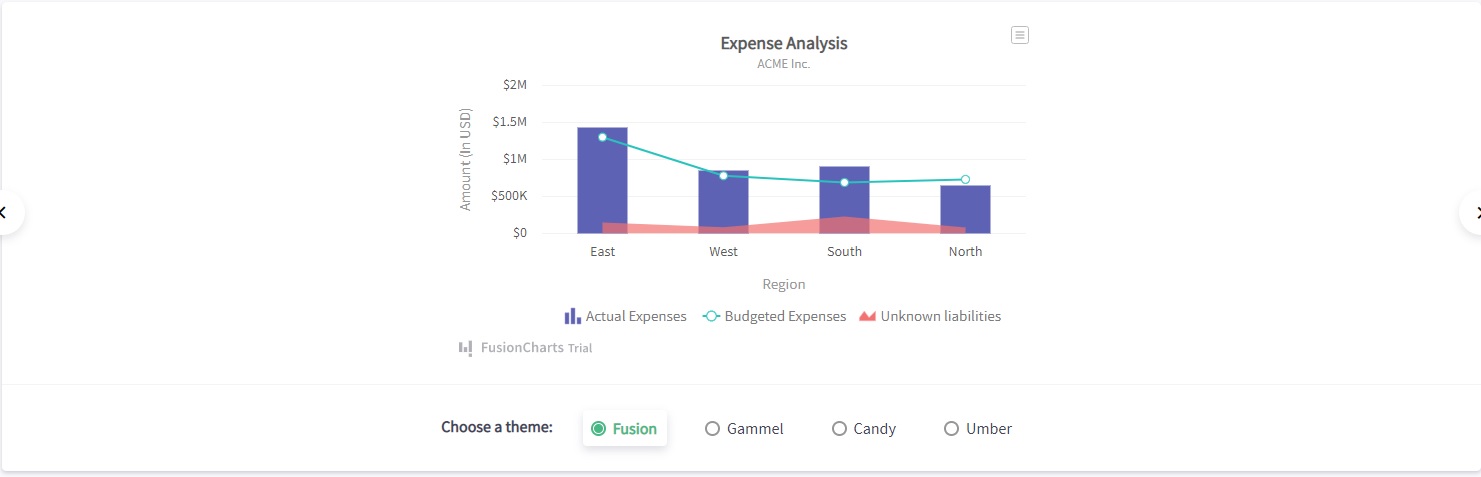 To create this chart, follow these steps:
1. Import all the files.
To create this chart, follow these steps:
1. Import all the files.
Table of Contents
What is FusionCharts?
FusionCharts is a popular JavaScript charting library for the web and mobile applications. It offers over 100 interactive charts to help you visualize the data beautifully and help users quickly uncover critical insights. FusionCharts also provides extensive easy-to-follow documentation to help you add charts to your web application quickly.How to Add Finance Charts to Your React Application Using FusionCharts
With FusionCharts, you can include a variety of charts in your React web applications. Here is how to quickly implement three finance charts:How to Add a Line Chart to Your React App
Line charts allow you to represent financial data over a continuous timeline. By adding time navigation, your users can navigate to a specific period easily. Here is an example: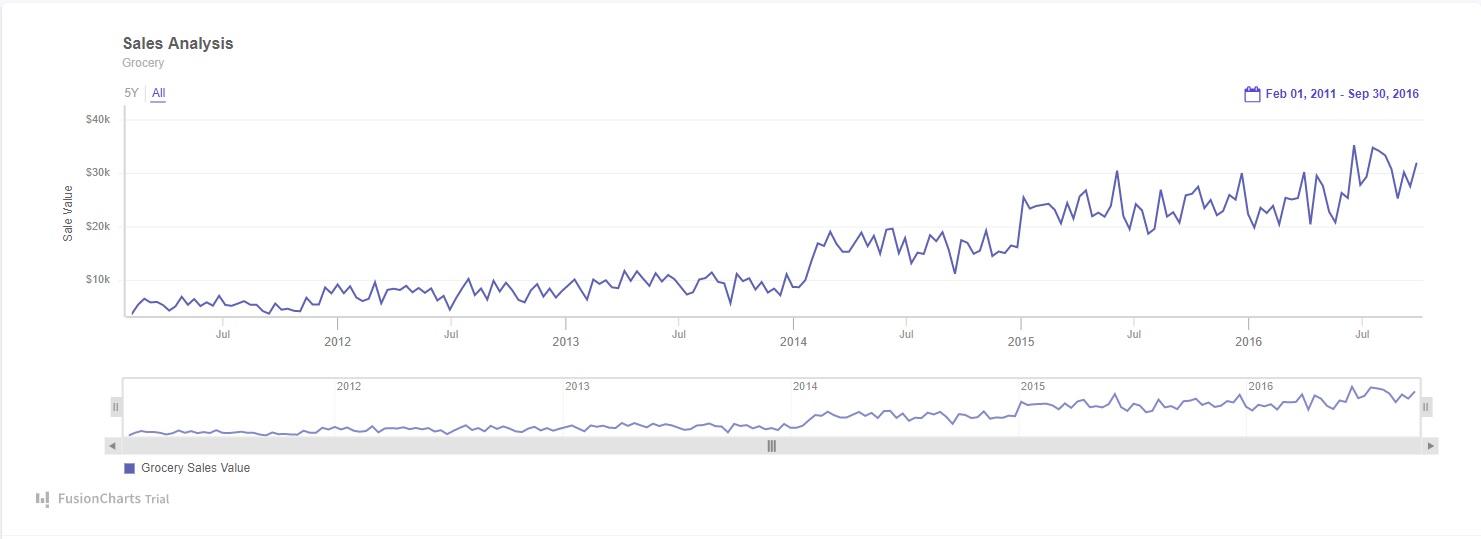 To create this line chart, follow these steps:
1. First, you have to import all the required libraries:
To create this line chart, follow these steps:
1. First, you have to import all the required libraries:
import React from "react";
import FusionCharts from "fusioncharts";
import TimeSeries from "fusioncharts/fusioncharts.timeseries";
import ReactFC from "../lib/ReactFC";ReactFC.fcRoot(FusionCharts, TimeSeries);const jsonify = res => res.json();const dataFetch = fetch(
"https://s3.eu-central-1.amazonaws.com/fusion.store/ft/data/line-chart-with-time-axis-data.json"
).then(jsonify);
const schemaFetch = fetch(
"https://s3.eu-central-1.amazonaws.com/fusion.store/ft/schema/line-chart-with-time-axis-schema.json"
).then(jsonify);const dataSource = {
chart: {},
caption: {
text: "Sales Analysis"
},
subcaption: {
text: "Grocery"
},
yaxis: [
{
plot: {
value: "Grocery Sales Value"
},
format: {
prefix: "$"
},
title: "Sale Value"
}
]
};class ChartViewer extends React.Component {
constructor(props) {
super(props);
this.onFetchData = this.onFetchData.bind(this);
this.state = {
timeseriesDs: {
type: "timeseries",
renderAt: "container",
width: "600",
height: "400",
dataSource
}
};
}componentDidMount() {
this.onFetchData();
}onFetchData() {
Promise.all([dataFetch, schemaFetch]).then(res => {
const data = res[0];
const schema = res[1];
const fusionTable = new FusionCharts.DataStore().createDataTable(
data,
schema
);
const timeseriesDs = Object.assign({}, this.state.timeseriesDs);
timeseriesDs.dataSource.data = fusionTable;
this.setState({
timeseriesDs
});
});
}render() {
return (
<div>
{this.state.timeseriesDs.dataSource.data ? (
<ReactFC {...this.state.timeseriesDs} />
) : (
"loading"
)}
</div>
);
}
}Source Code:
You can find the source code here.How to Add a Bar Chart to Your React App
A bar chart enables you to provide a simplistic visualization of complex data effectively. Here is an example: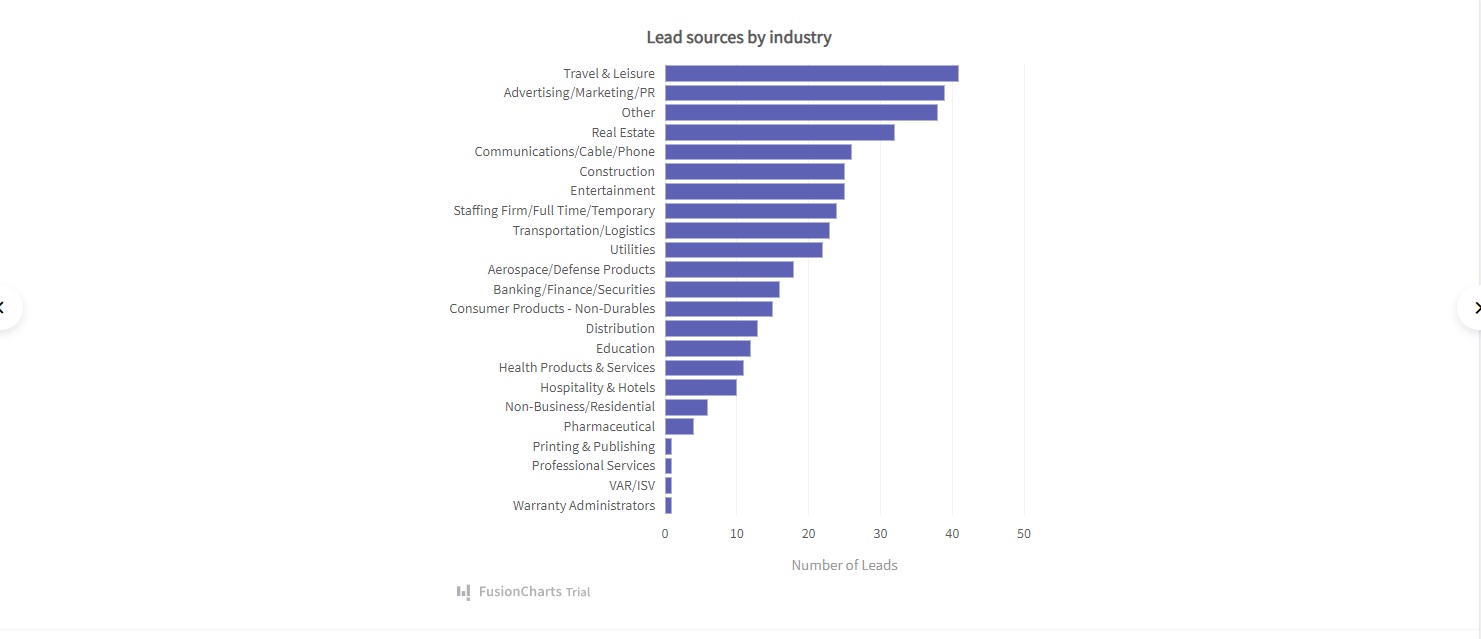 To create this bar chart, follow these steps:
1. Import all the required files:
To create this bar chart, follow these steps:
1. Import all the required files:
import FusionCharts from "fusioncharts";
import charts from "fusioncharts/fusioncharts.charts";
import ReactFusioncharts from "react-fusioncharts";charts(FusionCharts);class MyComponent extends React.Component {
render() {
return (
<ReactFusioncharts
type="bar2d"
width="100%"
height="100%"
dataFormat="JSON"
dataSource={dataSource}
/>
);
}
}Source Code:
You can view the source codes here.How to Add Combo Chart to Your React App
As its name suggests, a Combo Chart combines multiple charts into one. Combo Charts are handy if you need to present multiple data visualizations like a bar, area, and line charts in a single view. Here is an example: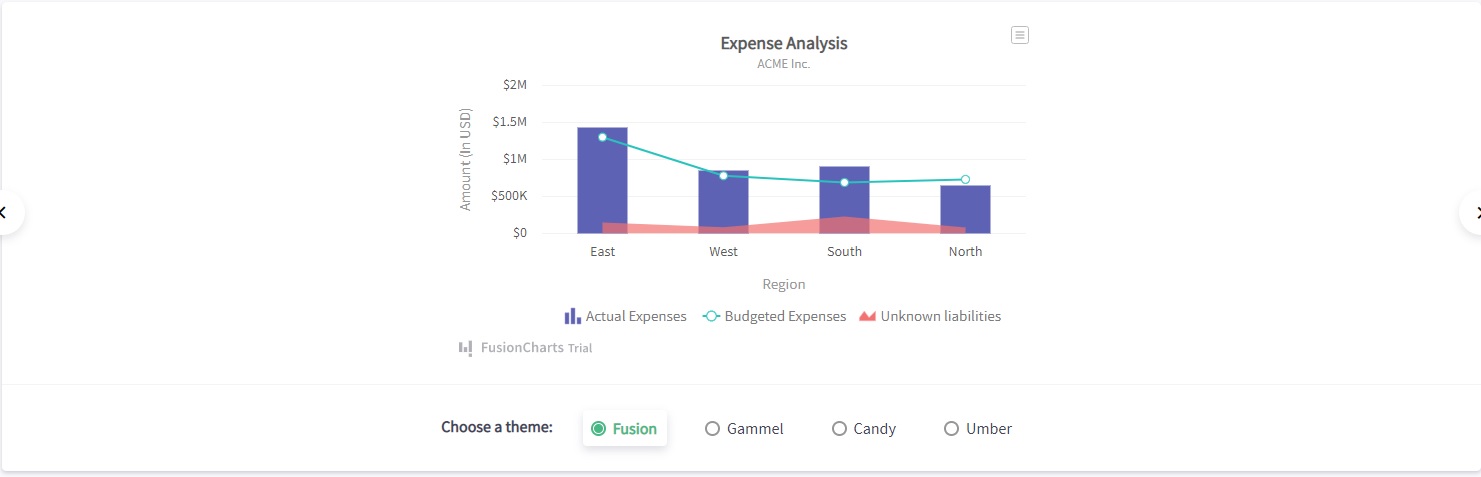 To create this chart, follow these steps:
1. Import all the files.
To create this chart, follow these steps:
1. Import all the files.
import FusionCharts from "fusioncharts";
import charts from "fusioncharts/fusioncharts.charts";
import ReactFusioncharts from "react-fusioncharts";class MyComponent extends React.Component {
render() {
return (
<ReactFusioncharts
type="mscombi2d"
width="100%"
height="100%"
dataFormat="JSON"
dataSource={dataSource}
/>
);
}
}Source Code:
Get the source code here.Choose FusionCharts for Your React App!
You should consider using FusionCharts. It provides you with more than 100 interactive charts and 2,000 data-driven maps. By using them, you can make your React apps shine. FusionCharts offers a massive collection of responsive charts to visualize data beautifully on all modern devices. Try it now for free.