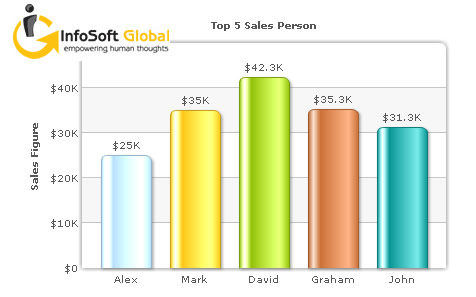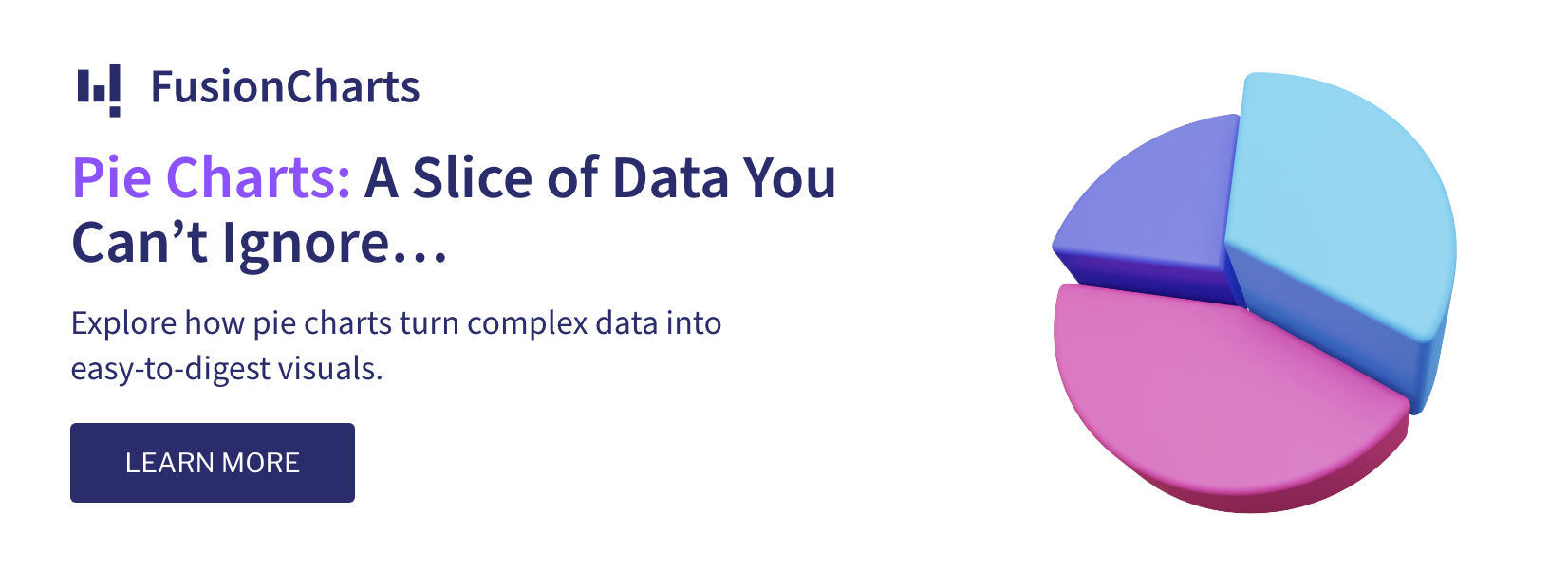Your charts are yours. That’s not exactly the best of ways to start off but then that’s exactly what we are going to talk about right now – branding your charts. So let’s get started..
Why should you brand your charts?
- You put in a lot of hard work to make the chart, so why wouldn’t you want people to know who the man behind the scenes is?
- You work for a company and putting in the company name and logo increases the “brand” visibility, or so they say.
- What the heck? The logo looks cool.
- Place the company logo in a prominent position.
- Place the company name in well, a prominent position.
- Lastly and most importantly as well, placing a link somewhere to the company website
<chart yaxisname="”Sales" figure”="" caption="”Top" 5="" sales="" person”="" numberprefix="”$”" useroundedges="”1″" showborder="”0″" logourl="”../Images/InfosoftGlobal_logo.gif”" logoposition="”TL”" logolink="”https://www.infosoftglobal.com”"> … </chart>In case you are wondering why are we branding our charts, it’s 3) – “What the heck? The logo looks cool.” You can position the logo anywhere you want, set its alpha, scale it or even link it to your website. To position the logo, you can simply choose from a set of 5 pre-specified positions – we were just simple plain lazy and hence, the default position Want to still add more to the branding? How about having the company-name in the right-click menu with a link to the company website XML data source:
<chart yaxisname="”Sales" figure”="" caption="”Top" 5="" sales="" person”="" numberprefix="”$”" useroundedges="”1″" showborder="”0″" showaboutmenuitem="”1″" aboutmenuitemlabel="”About" my="" company”="" aboutmenuitemlink="”https://www.mycompany.com”"> … </chart>As you can see in the XML examples above, all of what you need to do to brand your charts is fuel some simple attributes in the XML data source. To see more details on how to add a logo to your charts, click here. And to see more details on how to add your company name to the right-click menu, click here. So with all the marketing props required at your disposal, go ahead and let people know – your charts are yours.