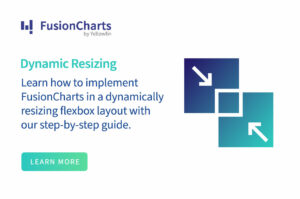Introduction
FusionCharts provides over 100+ charts and +2000 maps with extensive documentation available for data visualization. However, it can be challenging to create effective and visually appealing charts without the right knowledge and expertise. Interestingly, ChatGPT does a great job turning raw data into visually appealing charts. In this article, we will explore the powerful synergy between ChatGPT and FusionCharts, two cutting-edge tools that are transforming the way we interact with data and create data visualizations. Here are 5 simple steps for creating your first chart in FusionCharts with ChatGPT. Let’s dive in!Step 1: Create a basic table
Let’s start with an example. For the following demonstration, we will be working with the top five cities in terms of tourist arrivals💡 Prompt: List the top five cities in the world by tourists arrivals
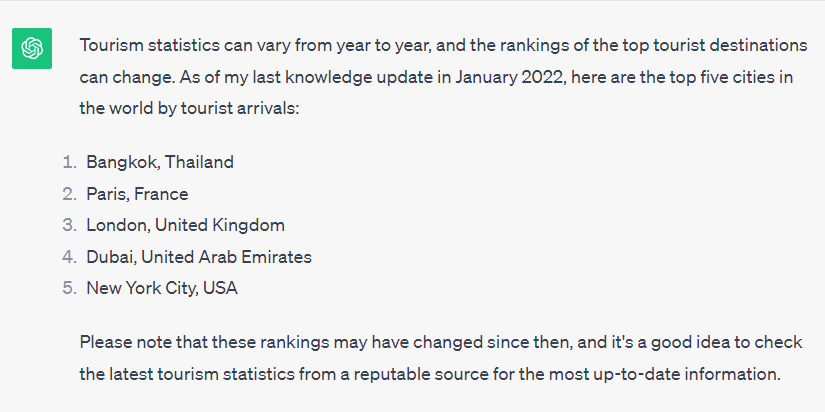 I asked this of ChatGPT’s free version and here’s what I got back:
Turning it into a table is simple. Here’s how I tell ChatGPT I want a table:
I asked this of ChatGPT’s free version and here’s what I got back:
Turning it into a table is simple. Here’s how I tell ChatGPT I want a table:
💡 Prompt: Make a table of the top five cities in the world by tourist arrivals
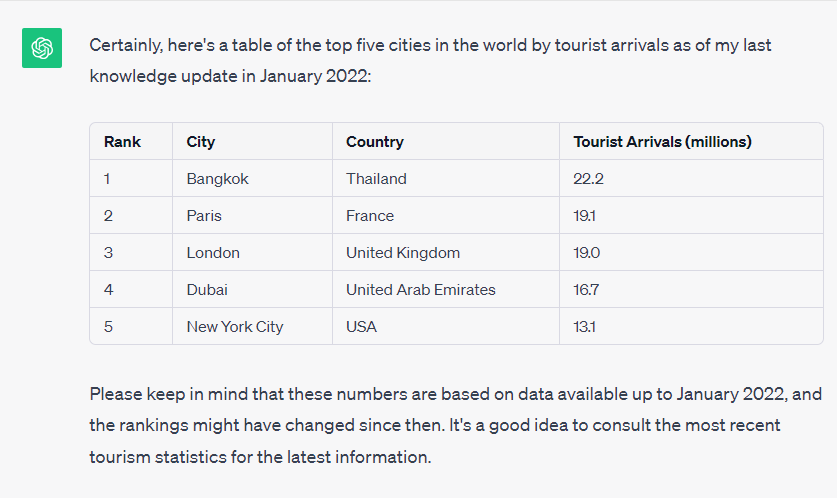
Step 2: Let chatGPT choose the right chart type
Have you ever worked with complex datasets containing hundreds of columns? Then you’ll know the pain of deciding which data to visualize. With so many charting options, it can be overwhelming to decide which one makes sense. Below is an example of a prompt you could use.💡 Prompt: Suggest a few chart types I could use to visualize these data points on the table.
Here’s an example of the output you could receive:
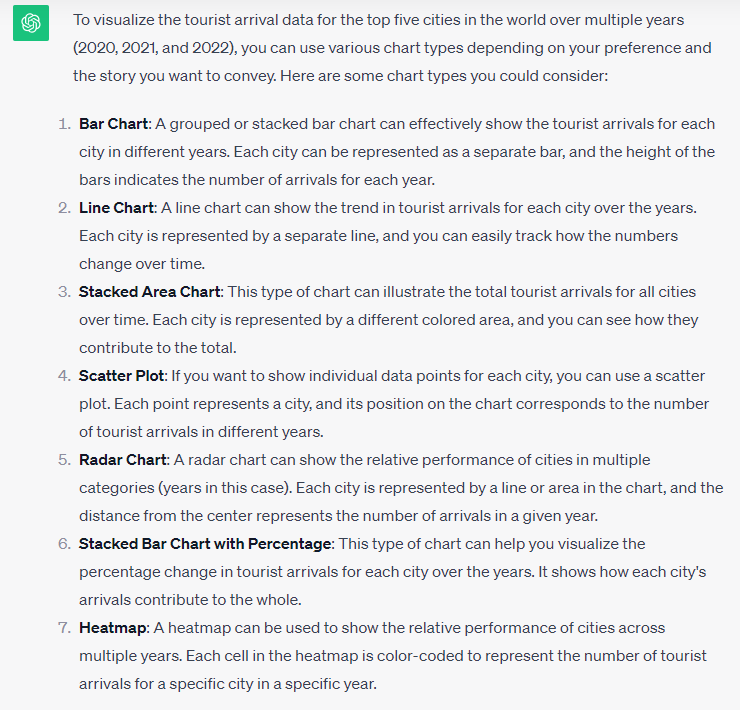
Step 3: Create a simple bar chart using FusionCharts
ChatGPT with Advanced Data Analytics enabled can make line charts, bar charts, histograms, pie charts, scatter plots, heatmaps, box plots, area charts, bubble charts, Gantt charts, Pareto charts, network diagrams, Sankey diagrams, choropleth maps, radar charts, word clouds, treemaps, and 3D charts. In this example, we’re just going to make a simple bar chart.💡 Prompt: Make a FusionCharts bar chart of the top five cities in the world by tourist arrivals
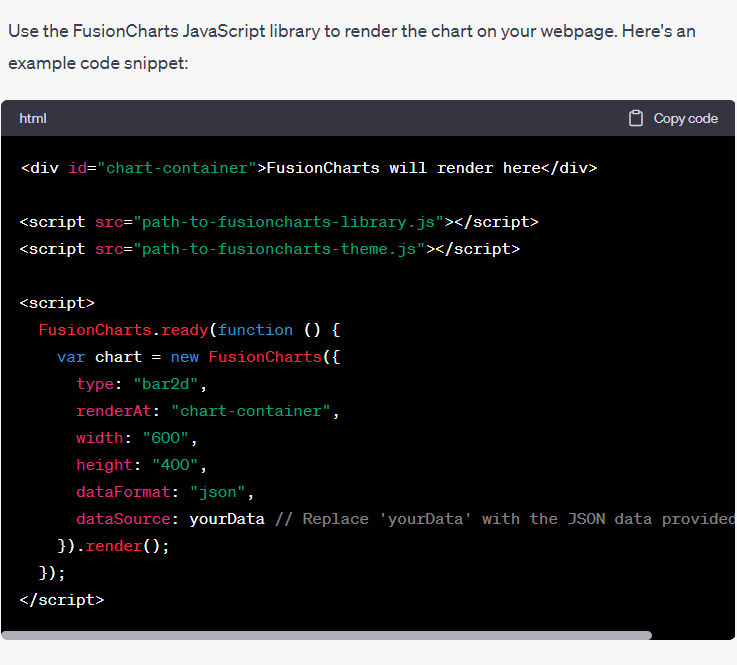 By using a demo code viewer, you can see how the chart looks like
By using a demo code viewer, you can see how the chart looks like
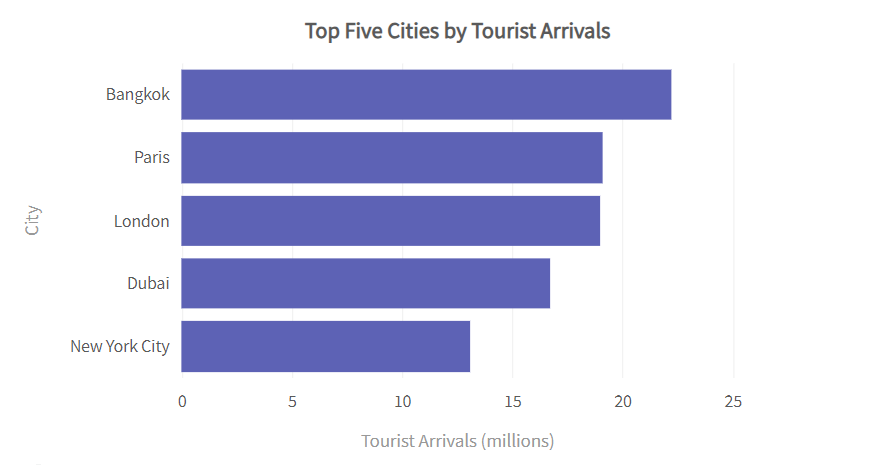
Step 4: Request an Interpretation of your chart
Unsurprisingly, you can also ask ChatGPT to interpret key insights from the chart. This is interesting, right?💡 Prompt: Can you interpret the data points provided on the table?
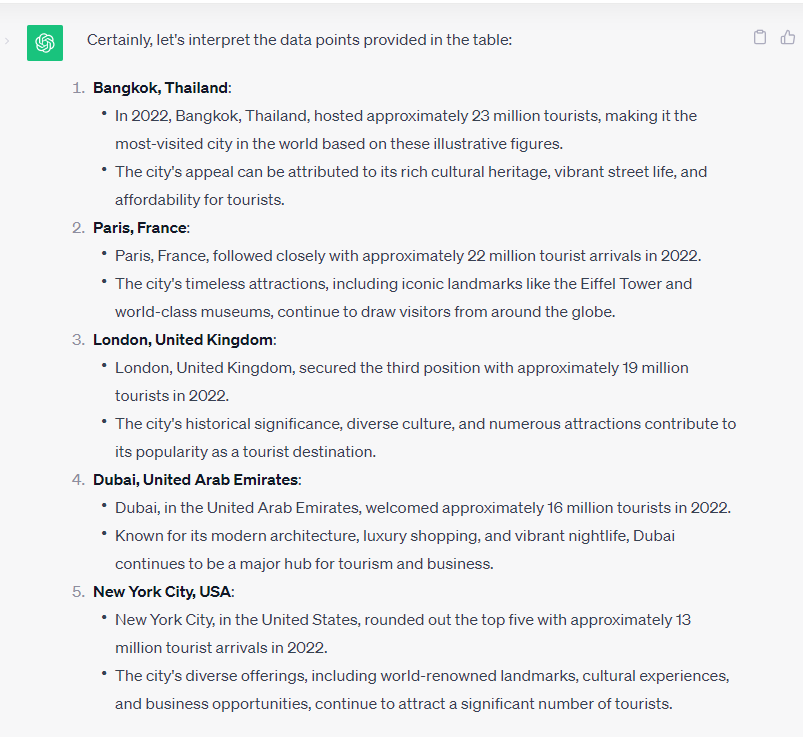 That’s about as far as the free version will take us. From now on, we’re switching to the $20/month ChatGPT Plus version.
That’s about as far as the free version will take us. From now on, we’re switching to the $20/month ChatGPT Plus version.
Step 5: Export your chart
Many people want to include charts and graphs in their work but give up when they find it too difficult to create. To export a FusionCharts chart as a JPG file, you can use FusionCharts’ built-in export feature. Or if you already have access to ChatGPT Plus version, you can simply export your chart with a prompt like this:💡 Prompt: Export this chart as a 3000 pixel wide JPG file
And there you have it. Your chart is ready!