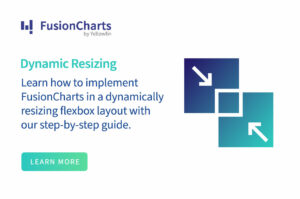Data visualization is the graphical display of information and data utilizing graphic components such as charts, graphs, and so on to tell captivating tales. Furthermore, if your website is data-intensive, you’ll need to figure out how to make that data easy to understand. There are a few libraries out there that can assist us in producing beautiful results with no effort, including Chart. One of them is chart js. After all, humans aren’t great at comprehending long lists of numbers. That’s where an Angular chart comes in: it can make even the most convoluted data correlations clear and intuitive, as well as more accessible to non-English speakers. As a result, developers must understand how to use chart js in Angular.
Basic charts are understood by everyone at the same rate, while technical jargon-filled texts are not. Charts will make your website easier to grasp and more visually appealing when used correctly. Naturally, in this article, we’ll look at Angular charts, how to use Chart Js in this tutorial, and the finest framework for creating charts. So let’s get started.
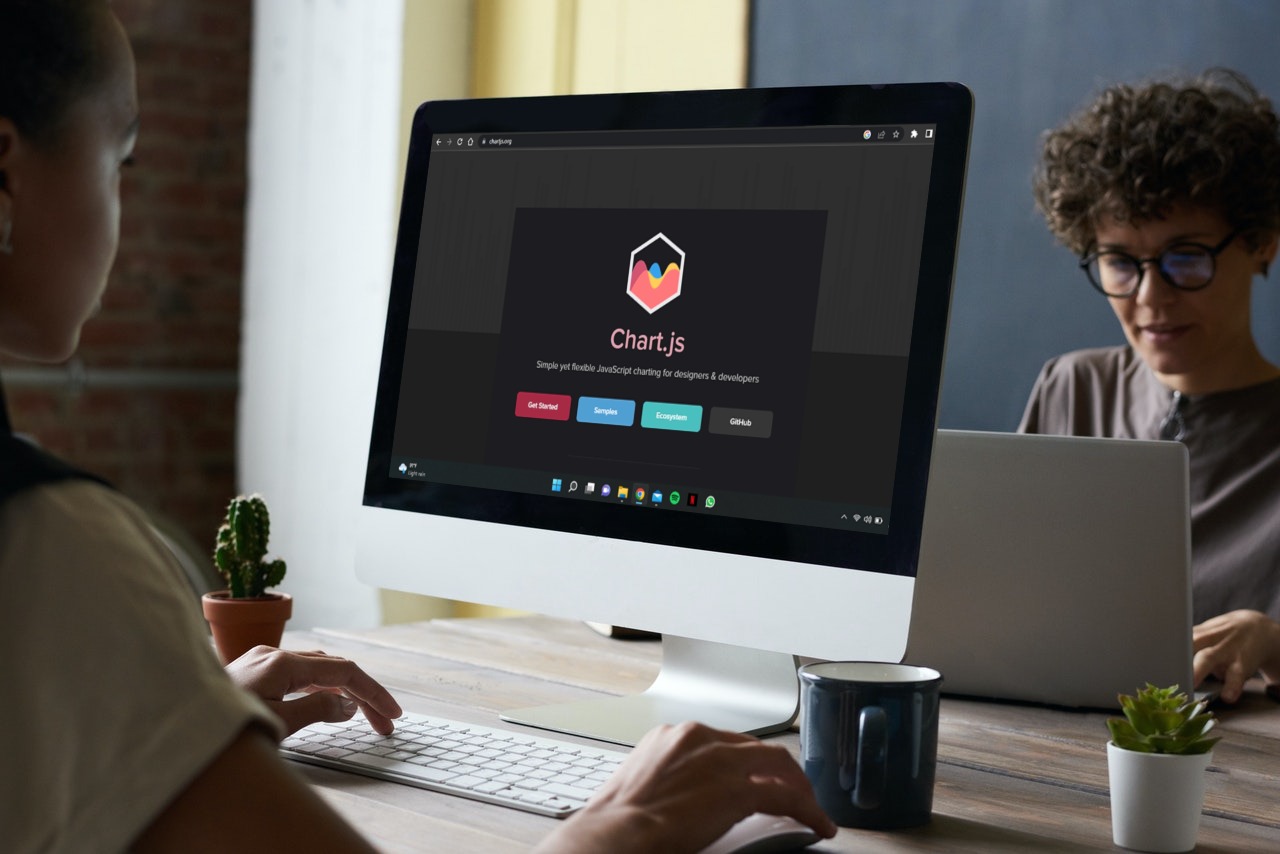 Chart js is a free JavaScript toolkit that makes it simple to create animated and responsive charts for your website. Chart js is a popular open-source data visualization toolkit developed by the community. It allows us to create responsive bar charts, pie charts, line plots, donut charts, scatter plots, and other graphs. Simply select where on your page you want a graph to appear, what type of graph you want to plot, and then provide data, labels, and other options to Chart js. After that, the library will do all the heavy lifting for you!
It’s easy to pick up Chart js. It’s supposed to be simple, but it’s also incredibly customizable. Charting libraries, in my experience, lay on a spectrum of complexity, with more complicated libraries offering greater customization but having steeper learning curves. Chart js is one of the most straightforward libraries to learn, with few restrictions. It also includes eight different chart formats, which should satisfy practically all of your data visualization requirements. It is also available for use in React, which you can learn more about here.
Chart js is a free JavaScript toolkit that makes it simple to create animated and responsive charts for your website. Chart js is a popular open-source data visualization toolkit developed by the community. It allows us to create responsive bar charts, pie charts, line plots, donut charts, scatter plots, and other graphs. Simply select where on your page you want a graph to appear, what type of graph you want to plot, and then provide data, labels, and other options to Chart js. After that, the library will do all the heavy lifting for you!
It’s easy to pick up Chart js. It’s supposed to be simple, but it’s also incredibly customizable. Charting libraries, in my experience, lay on a spectrum of complexity, with more complicated libraries offering greater customization but having steeper learning curves. Chart js is one of the most straightforward libraries to learn, with few restrictions. It also includes eight different chart formats, which should satisfy practically all of your data visualization requirements. It is also available for use in React, which you can learn more about here.
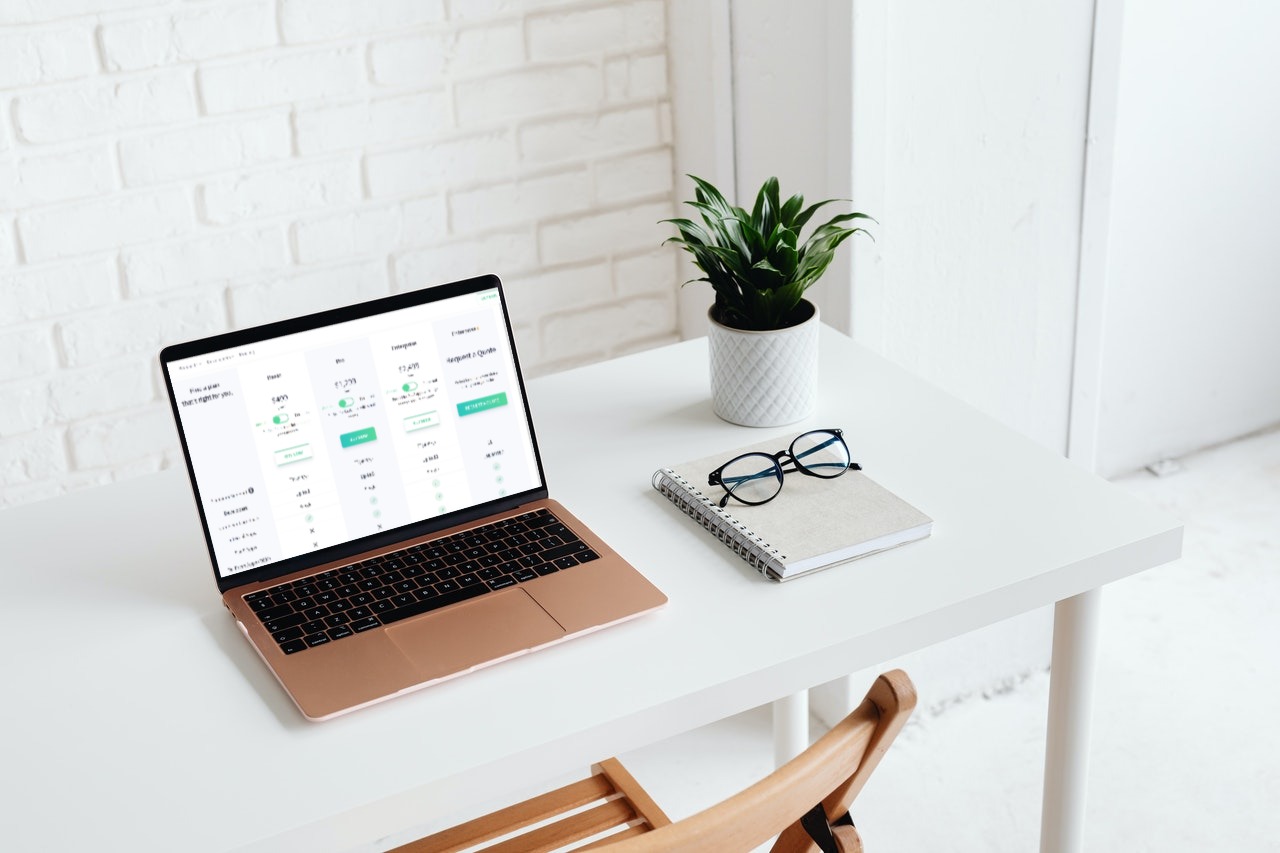
 FusionCharts makes creating charts a breeze. It is, without a doubt, the most comprehensive JavaScript library for dynamic and responsive charts, making the creation of spectacular graphs a breeze. FusionCharts is also simple to integrate into your online application, requiring only a few lines of code. This platform provides several graph examples, all of which regularly come with source code with bug-free updates. It also offers individual support to help you swiftly resolve technical issues and detailed documentation to help you comprehend all of the features. FusionCharts also includes a variety of graphs to assist you in successfully visualizing your data.
The FusionCharts Angular 2 Component allows users to create over 150 additional Angular charts for their online application. FusionCharts’ Angular Directive also allows you to design charts that are responsive, interactive, and have real-time updates, among other things.
Moreover, It also has event support for mouse, keyboard, and other input devices, allowing you to create charts in real-time during any part of the application’s lifetime. In addition, all charts and graphs are thoroughly tested and constructed to handle millions of data points without causing performance concerns. Finally, the Angular Directive is open source and constantly maintained by a team of dedicated engineers to ensure that all versions of Angular JS are always supported.
Here is a the code of a time-series graph made with FusionCharts, similar to the one we made above:
FusionCharts makes creating charts a breeze. It is, without a doubt, the most comprehensive JavaScript library for dynamic and responsive charts, making the creation of spectacular graphs a breeze. FusionCharts is also simple to integrate into your online application, requiring only a few lines of code. This platform provides several graph examples, all of which regularly come with source code with bug-free updates. It also offers individual support to help you swiftly resolve technical issues and detailed documentation to help you comprehend all of the features. FusionCharts also includes a variety of graphs to assist you in successfully visualizing your data.
The FusionCharts Angular 2 Component allows users to create over 150 additional Angular charts for their online application. FusionCharts’ Angular Directive also allows you to design charts that are responsive, interactive, and have real-time updates, among other things.
Moreover, It also has event support for mouse, keyboard, and other input devices, allowing you to create charts in real-time during any part of the application’s lifetime. In addition, all charts and graphs are thoroughly tested and constructed to handle millions of data points without causing performance concerns. Finally, the Angular Directive is open source and constantly maintained by a team of dedicated engineers to ensure that all versions of Angular JS are always supported.
Here is a the code of a time-series graph made with FusionCharts, similar to the one we made above:
 FusionCharts is an open-source framework for creating charts for web applications. It is perhaps the best Chart making framework, as it is made for developers by developers. Moreover, Its high customizability and ease of use make it a popular choice amongst many.
Now that you know what makes FusionCharts the best chart framework click here and start creating charts and much more!
References
[1] https://www.chartjs.org/docs/2.7.3/
FusionCharts is an open-source framework for creating charts for web applications. It is perhaps the best Chart making framework, as it is made for developers by developers. Moreover, Its high customizability and ease of use make it a popular choice amongst many.
Now that you know what makes FusionCharts the best chart framework click here and start creating charts and much more!
References
[1] https://www.chartjs.org/docs/2.7.3/
Table of Contents
What is Chart js?
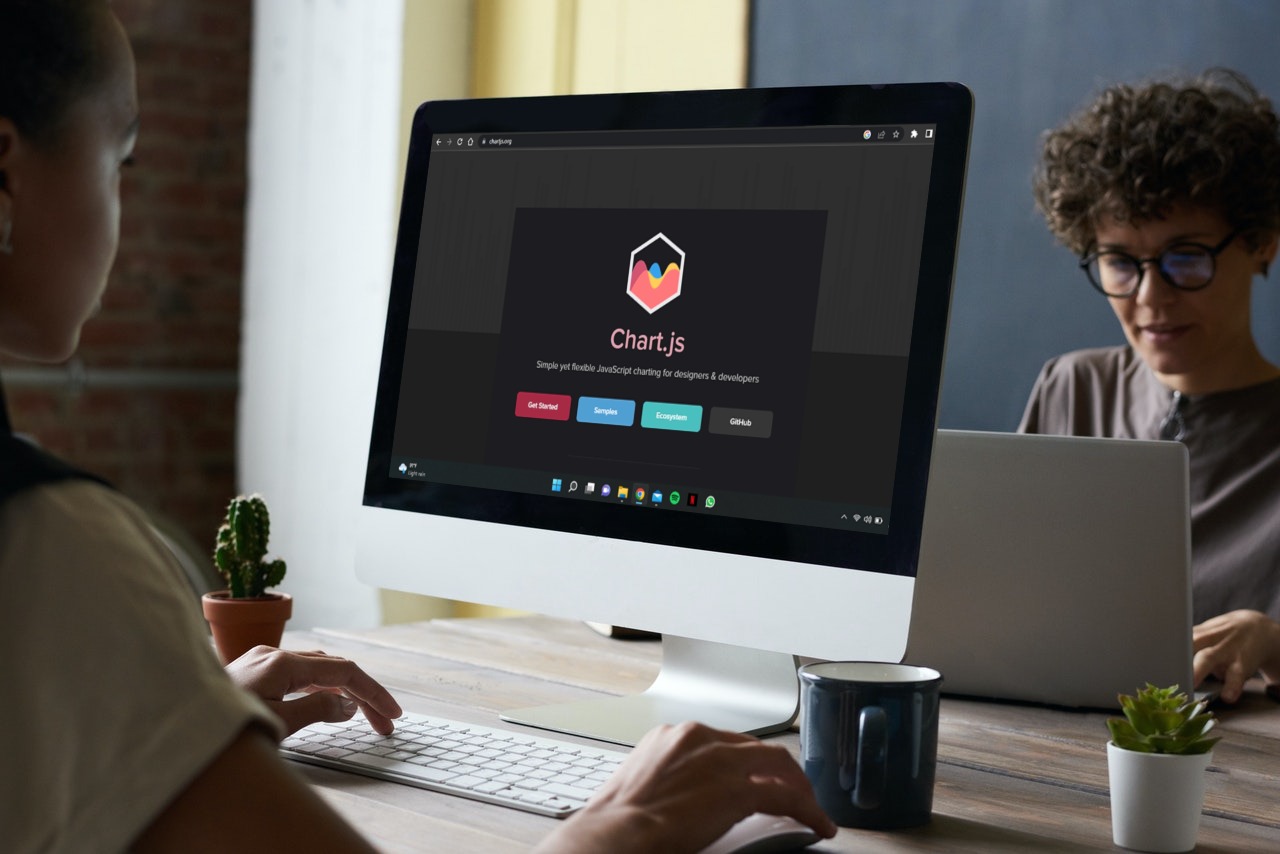 Chart js is a free JavaScript toolkit that makes it simple to create animated and responsive charts for your website. Chart js is a popular open-source data visualization toolkit developed by the community. It allows us to create responsive bar charts, pie charts, line plots, donut charts, scatter plots, and other graphs. Simply select where on your page you want a graph to appear, what type of graph you want to plot, and then provide data, labels, and other options to Chart js. After that, the library will do all the heavy lifting for you!
It’s easy to pick up Chart js. It’s supposed to be simple, but it’s also incredibly customizable. Charting libraries, in my experience, lay on a spectrum of complexity, with more complicated libraries offering greater customization but having steeper learning curves. Chart js is one of the most straightforward libraries to learn, with few restrictions. It also includes eight different chart formats, which should satisfy practically all of your data visualization requirements. It is also available for use in React, which you can learn more about here.
Chart js is a free JavaScript toolkit that makes it simple to create animated and responsive charts for your website. Chart js is a popular open-source data visualization toolkit developed by the community. It allows us to create responsive bar charts, pie charts, line plots, donut charts, scatter plots, and other graphs. Simply select where on your page you want a graph to appear, what type of graph you want to plot, and then provide data, labels, and other options to Chart js. After that, the library will do all the heavy lifting for you!
It’s easy to pick up Chart js. It’s supposed to be simple, but it’s also incredibly customizable. Charting libraries, in my experience, lay on a spectrum of complexity, with more complicated libraries offering greater customization but having steeper learning curves. Chart js is one of the most straightforward libraries to learn, with few restrictions. It also includes eight different chart formats, which should satisfy practically all of your data visualization requirements. It is also available for use in React, which you can learn more about here.
How to Create a Chart in Angular Using Chart js?
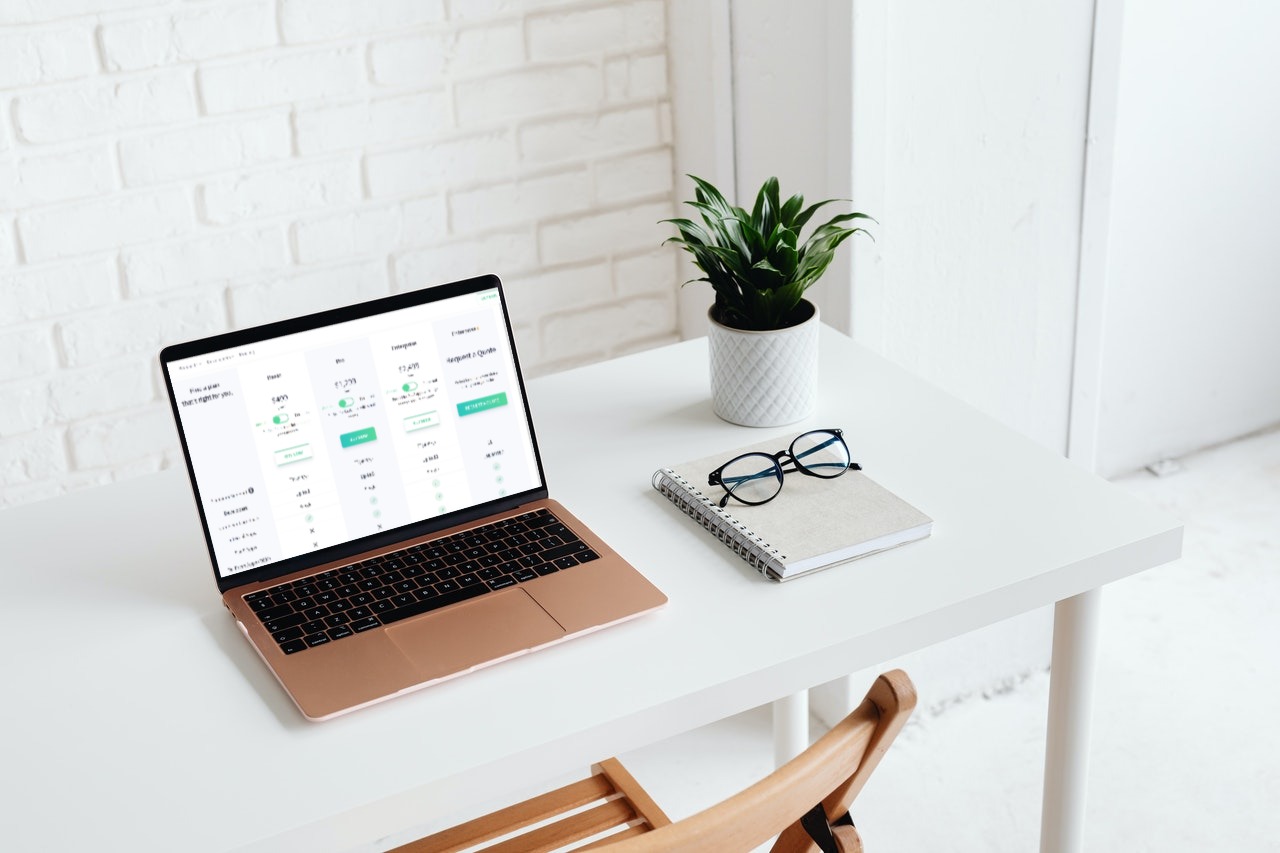
Step 1 – What are Some Prerequisites Required to Create Charts?
To complete this tutorial, you will need:- You should have Node.js installed locally.
- This requires you to install Angular on your computer. You should also know about setting up an Angular project and using Angular components.
Step 2 – How to Setup the Project?
For this step, you can use@angular/cli to create a new Angular project. After this, in your terminal window, type the following command:
npx @angular/cli new angular-chartjs-example --style=css --routing=false --skip-tests
The above command configures a new Angular project. The command set styles to “CSS,” with no routing and skipping tests.
Next, navigate to the directory of the newly created project:
cd angular-chartjs-example
npm install [email protected] [email protected]
Chart js. The next step will be to add Chart js to your Angular application. This is Chart js by opening the angular.json file in your code editor and modifying it to add Chart.min.js. Take a look at the contents of the angular.json file below:
{
// ...
"projects": {
"angular-chartjs-example": {
// ...
"architect": {
"build": {
// ...
"options": {
// ...
"scripts": [
"node_modules/chart.js/dist/Chart.min.js"
],
"allowedCommonJsDependencies": [
"chart.js"
]
},
// ...
},
}
}},
// ...
Finally, open the app.module.ts in your editor and modify the file to include ChartsModule
import { BrowserModule } from '@angular/platform-browser';
import { NgModule } from '@angular/core';
import { ChartsModule } from 'ng2-charts';
import { AppComponent } from './app.component';
@NgModule({
declarations: [
AppComponent
],
imports: [
BrowserModule,
ChartsModule
],
providers: [],
bootstrap: [AppComponent]
})
export class AppModule { }
With all this inplace, you can start work on the chart component.
Step 3 – What Should you do to Create the Chart Component?
Let us now create a Chart Component. In this example, we will be constructing a line graph for time-series data. So, Open up your code editor and open the app.component.html file. Next modify this file into:<div style="width: 40%;">
<canvas
baseChart
>
</canvas>
</div>
Next, in the same file modify the canvas to include a legend and chartType:
<div style="width: 40%;">
<canvas
...
[chartType]="'line'"
[legend]="true"
>
</canvas>
</div>
But what does chartType and legend do? chatType allows you to set the base type of your chart. It can either be set to pie, bar, line, polarArea, radar, doughnut, or horizontalBar. The legend is a boolean value that specifies whether the legend should be displayed in the chart. Now, modify the canvas to pass in your datasets, add in your labels, and your options:
<div style=”width: 40%;”>
<canvas
…
[datasets]=”chartData”
[labels]=”chartLabels”
[options]=”chartOptions”
>
</canvas>
</div>
Finally, open app.component.ts in your editor and define the array your referenced in the template. Moreover, add in you chart labels and the object referenced :
// ...
export class AppComponent {
// ...
chartData = [
{
data: [330, 600, 260, 700],
label: 'Account A'
},
{
data: [120, 455, 100, 340],
label: 'Account B'
},
{
data: [45, 67, 800, 500],
label: 'Account C'
}
];
chartLabels = [
'January',
'February',
'March',
'April'
];
chartOptions = {
responsive: true
};
}
You can visit the official Chart js documentation [1] to learn more about the available chart options.
Finally, recompile your application using the following command:
npm start
You can now visit localhost:4200 to observe the chart you’ve drawn.
What is an Easier Way to Create Charts?
 FusionCharts makes creating charts a breeze. It is, without a doubt, the most comprehensive JavaScript library for dynamic and responsive charts, making the creation of spectacular graphs a breeze. FusionCharts is also simple to integrate into your online application, requiring only a few lines of code. This platform provides several graph examples, all of which regularly come with source code with bug-free updates. It also offers individual support to help you swiftly resolve technical issues and detailed documentation to help you comprehend all of the features. FusionCharts also includes a variety of graphs to assist you in successfully visualizing your data.
The FusionCharts Angular 2 Component allows users to create over 150 additional Angular charts for their online application. FusionCharts’ Angular Directive also allows you to design charts that are responsive, interactive, and have real-time updates, among other things.
Moreover, It also has event support for mouse, keyboard, and other input devices, allowing you to create charts in real-time during any part of the application’s lifetime. In addition, all charts and graphs are thoroughly tested and constructed to handle millions of data points without causing performance concerns. Finally, the Angular Directive is open source and constantly maintained by a team of dedicated engineers to ensure that all versions of Angular JS are always supported.
Here is a the code of a time-series graph made with FusionCharts, similar to the one we made above:
FusionCharts makes creating charts a breeze. It is, without a doubt, the most comprehensive JavaScript library for dynamic and responsive charts, making the creation of spectacular graphs a breeze. FusionCharts is also simple to integrate into your online application, requiring only a few lines of code. This platform provides several graph examples, all of which regularly come with source code with bug-free updates. It also offers individual support to help you swiftly resolve technical issues and detailed documentation to help you comprehend all of the features. FusionCharts also includes a variety of graphs to assist you in successfully visualizing your data.
The FusionCharts Angular 2 Component allows users to create over 150 additional Angular charts for their online application. FusionCharts’ Angular Directive also allows you to design charts that are responsive, interactive, and have real-time updates, among other things.
Moreover, It also has event support for mouse, keyboard, and other input devices, allowing you to create charts in real-time during any part of the application’s lifetime. In addition, all charts and graphs are thoroughly tested and constructed to handle millions of data points without causing performance concerns. Finally, the Angular Directive is open source and constantly maintained by a team of dedicated engineers to ensure that all versions of Angular JS are always supported.
Here is a the code of a time-series graph made with FusionCharts, similar to the one we made above:
// Setup needed in app.module.ts
import { NgModule, enableProdMode } from '@angular/core'
import { AppComponent } from './app.component';
import { BrowserModule } from '@angular/platform-browser';
import { FusionChartsModule } from 'angular-fusioncharts';
// Load FusionCharts
import * as FusionCharts from 'fusioncharts';
// Load Charts module
import * as Charts from 'fusioncharts/fusioncharts.charts';
// Load themes
import * as FusionTheme from 'fusioncharts/themes/fusioncharts.theme.fusion';
// Add dependencies to FusionChartsModule
FusionChartsModule.fcRoot(
FusionCharts,
Charts,
FusionTheme
)
@NgModule({
declarations: [
AppComponent
],
imports: [
BrowserModule,
FusionChartsModule
],
providers: [
],
bootstrap: [ AppComponent ]
})
export class AppModule {
}
As you can see, FusionCharts makes creating charts on Angular easier and more intuitive than ever. FusionCharts offers many other features which we haven’t mentioned. We recommend visiting the official page to learn more about FusionCharts.
Are You Ready to Use FusionCharts?
 FusionCharts is an open-source framework for creating charts for web applications. It is perhaps the best Chart making framework, as it is made for developers by developers. Moreover, Its high customizability and ease of use make it a popular choice amongst many.
Now that you know what makes FusionCharts the best chart framework click here and start creating charts and much more!
References
[1] https://www.chartjs.org/docs/2.7.3/
FusionCharts is an open-source framework for creating charts for web applications. It is perhaps the best Chart making framework, as it is made for developers by developers. Moreover, Its high customizability and ease of use make it a popular choice amongst many.
Now that you know what makes FusionCharts the best chart framework click here and start creating charts and much more!
References
[1] https://www.chartjs.org/docs/2.7.3/