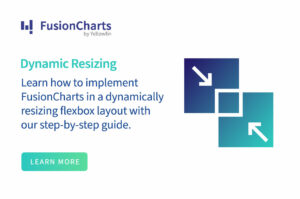The increasing pressure on businesses to continuously innovate has made data invaluable today. Moreover, the sheer volume of data businesses produce makes big data technologies critical for better analysis and data-driven decision-making. Data visualization tools like JavaScript charts are becoming increasingly popular in this space, with ‘how to use Google charts in JavaScript’ being one of the most searched terms today.
In this article, we’ll learn how to use Google charts in JavaScript. We’ll discuss a better alternative JavaScript chart and how it compares to Google Charts.
Let’s get started!
 While Google Charts is a decent JavaScript chart library, it is more of a quick solution. In other words, it’s great for building a treehouse rather than an actual building. What happens when you’re building a complex project that requires customization? FusionCharts is a JavaScript chart library that’s great for all project types – simple or complex. Following are some of its features.
While Google Charts is a decent JavaScript chart library, it is more of a quick solution. In other words, it’s great for building a treehouse rather than an actual building. What happens when you’re building a complex project that requires customization? FusionCharts is a JavaScript chart library that’s great for all project types – simple or complex. Following are some of its features.
Table of Contents
What Is Google Charts?
Google Charts is a free Google-powered and actively supported JavaScript charting service. Its easy-to-use workflow allows you to quickly visualize data on your applications. Google Charts’ extensive customization options, and rich chart library, make it a viable option for small and large-scale data visualization. This chart gallery contains some unique chart types, such as:- Gantt chart
- Donut chart
- Diff chart
- Bubble chart
- Tree Map charts
What Are The Steps To Use Google Charts In JavaScript?
Using JavaScript is the most common approach to data visualization with Google Charts. Here’s a summarized version of the steps, per Google charts docs.1. Load some Google Chart libraries
You can load Google Chart libraries by including these lines of code in the head of your webpage. https://www.gstatic.com/charts/loader.js <script> google.charts.load(‘current’, {packages: [‘corechart’]}); google.charts.setOnLoadCallback(drawChart); … </script> Note that this example displays a corechart (bar, column, line, area, stepped area, bubble, pie, donut, combo, candlestick, histogram, scatter). You can refer to Google Charts’ documentation pages for the appropriate package name for a different chart type.2. Prepare the data to be charted
To list the data you want to visualize using Google Charts, you need to create a data table. This table must be wrapped in a JavaScript class called google.visualization.DataTable. Here’s an example from the Google Chart docs: // Create the data table. var data = new google.visualization.DataTable(); data.addColumn(‘string’, ‘Topping’); data.addColumn(‘number’, ‘Slices’); data.addRows([ [‘Mushrooms’, 3], [‘Onions’, 1], [‘Olives’, 1], [‘Zucchini’, 1], [‘Pepperoni’, 2] ]);3. Select options to customize your chart
To specify your chart options – for example, thickness, color, and more – define a JavaScript object with option_name/option_value properties. The chart’s documentation provides option names for each chart type.4. Instantiate and draw your chart
You can instantiate using the JavaScript class of the chart you want. For example, google.visualization.PieChart. Note that the piechart is included in the corechart package. For a different chart type like tree map, you need to load the corresponding package.5. Create a <div> with that id to display the Google Chart on the web page.
What Is A Better Way To Visualize Data?
 While Google Charts is a decent JavaScript chart library, it is more of a quick solution. In other words, it’s great for building a treehouse rather than an actual building. What happens when you’re building a complex project that requires customization? FusionCharts is a JavaScript chart library that’s great for all project types – simple or complex. Following are some of its features.
While Google Charts is a decent JavaScript chart library, it is more of a quick solution. In other words, it’s great for building a treehouse rather than an actual building. What happens when you’re building a complex project that requires customization? FusionCharts is a JavaScript chart library that’s great for all project types – simple or complex. Following are some of its features.