In the second part of FusionCharts XT with ASP.NET series, learn how to use SQL Server data to create JavaScript charts. We will use the .NET library bundled with FusionCharts XT to create charts in ASP.NET (C#). In the first article of this series, we saw how this .NET library reduces developer effort and generates the HTML and JavaScript required to produce interactive charts in the browser.
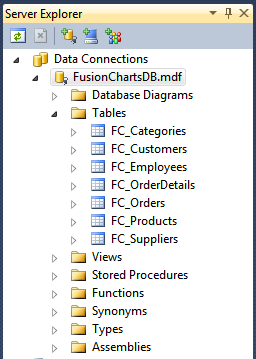 But we will work with just 2 of them for this demo –
But we will work with just 2 of them for this demo – 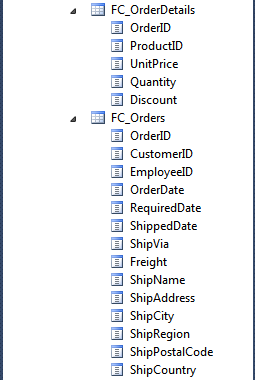
Table of Contents
FusionCharts XT with ASP.NET
- Part 1 – Create JavaScript charts in ASP.NET (C#)
- Part 2 – Plot JavaScript charts using SQL Server data
- Part 3 – Create Drill-Down charts in ASP.NET(C#)
- Part 4 – Create LinkedCharts in ASP.NET(C#)
What we are going to visualize
We will use the same SQL Server database that powers our showcase Management Dashboard. To keep things simple, we will plot the Total Sales Revenue of each Year..NET library bundled with FusionCharts XT
FusionCharts XT is essentially a JavaScript library. In order to render a chart, certain amount of HTML and JavaScript is required, along with the chart data in XML or JSON. In order to automate this, we provide a .NET library with FusionCharts XT, which generates the HTML and JavaScript required. You can find this library inFusionCharts XT Download Package > Code > CS > Bin > FusionCharts.dll. By referencing this library, rendering charts is just one line of code! Let us see how..
What we will need
- Visual Studio or Visual Web Developer
- SQL Server
- The latest version of FusionCharts XT
- Sample SQL Server Database
Preparing the project
We will be using Visual Studio 2010 for this series. Visual Studio 2008 or Visual Web Developer will suit fine too. You can re-use the project we created in the previous article, or create a new one:- Create a blank ASP.NET (C#) web site and save it as
FusionChartsXT_with_ASPNET. - Right-click the project’s name in
Solution Explorer > Add New Item > Web Form. Keep the name asUsing_MS_SQL_Server.aspx. - Copy the
Chartsfolder from the FusionCharts Download Package and paste it in the Solution Explorer. - Include the FusionCharts XT’s JavaScript file in
Using_MS_SQL_Server.aspx:[cceWl lang=’html’] - Right-click the project’s name in
Solution Explorer > Add ASP.NET Folder > App_Data. - Right-click
App_Data > Add Existing Item > Browseto the folder containing Sample SQL Server Database. - Right-click the project’s name in
Solution Explorer > Add Reference > Browse. Now browse toFusionCharts XT Download Package > Code > CS > Bin > FusionCharts.dll. - In
Using_MS_SQL_Server.aspx.cs, include the namespace of this library by writingusing InfoSoftGlobal;
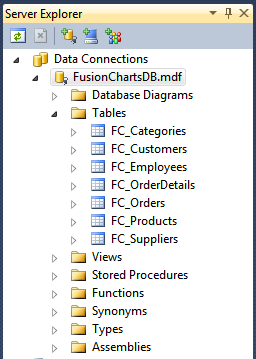 But we will work with just 2 of them for this demo –
But we will work with just 2 of them for this demo – FC_Orders and FC_OrderDetails:
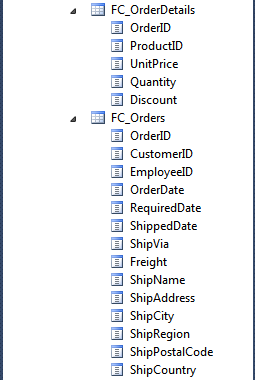
Creating charts using Data String method
As explained in the previous post, you can supply data to FusionCharts using the Data String method or the Data URL method. First, let us try the Data String method. In this method, the XML or JSON data is embedded within the web page, along with the chart’s HTML and JavaScript code. This method doesn’t require a static data file or a virtual data provider. Moreover, once the chart has finished loading, the data is present locally within the page. InUsing_MS_SQL_Server.aspx, create a Literal tag with a unique ID.
In the code-behind page, write the following code. In-line comments will help you understand what we’re doing:
using System;
using System.Collections.Generic;
using System.Linq;
using System.Web;
using System.Web.UI;
using System.Web.UI.WebControls;
using System.Data;
using System.Data.Sql;
using System.Data.SqlClient;
using System.Text;
using InfoSoftGlobal;
public partial class Using_MS_SQL_Server : System.Web.UI.Page
{
protected void Page_Load(object sender, EventArgs e)
{
// Construct the connection string to interface with the SQL Server Database
string connStr = @"Data Source=.SQLEXPRESS;AttachDbFilename=C:UsersFusion ChartsDocumentsVisual Studio 2010WebSitesFusionChartsXT_with_ASPNETApp_DataFusionChartsDB.mdf;Integrated Security=True;User Instance=True";
// Initialize the string which would contain the chart data in XML format
StringBuilder xmlStr = new StringBuilder();
// Provide the relevant customization attributes to the chart
xmlStr.Append("");
// Create a SQLConnection object
using (SqlConnection conn = new SqlConnection(connStr))
{
// Establish the connection with the database
conn.Open();
// Construct and execute SQL query which would return the total amount of sales for each year
SqlCommand query = new SqlCommand("SELECT SUM(FC_OrderDetails.UnitPrice * FC_OrderDetails.Quantity) AS AMOUNT, YEAR(FC_Orders.OrderDate) AS yr FROM FC_Orders INNER JOIN FC_OrderDetails ON FC_OrderDetails.OrderID = FC_Orders.OrderID GROUP BY YEAR(FC_Orders.OrderDate) ORDER BY YEAR(FC_Orders.OrderDate)", conn);
// Begin iterating through the result set
SqlDataReader rst = query.ExecuteReader();
while (rst.Read())
{
// Construct the chart data in XML format
xmlStr.AppendFormat("", rst["yr"].ToString(), rst["AMOUNT"].ToString());
}
// End the XML string
xmlStr.Append("");
// Close the result set Reader object and the Connection object
rst.Close();
conn.Close();
// Call the RenderChart method, pass the correct parameters, and write the return value to the Literal tag
chart_from_db.Text = FusionCharts.RenderChart(
"FusionChartsXT/Column2D.swf", // Path to chart's SWF
"", // Leave blank when using Data String method
xmlStr.ToString(), // xmlStr contains the chart data
"annual_revenue", // Unique chart ID
"640", "340", // Width & Height of chart
false, // Disable Debug Mode
true); // Register with JavaScript object
}
}
}
Creating charts using Data URL method
As previously explained, in Data URL method, you need two pages:- Chart Container Page – The page which embeds the HTML code to render the chart. This page also tells the chart where to load the data from. We’ll use the
Using_MS_SQL_Server.aspxpage for this. - Data Provider Page – This page provides the XML data to the chart. We’ll name this page as
DataProvider.aspx.Keep the code inUsing_MS_SQL_Server.aspxas it is. Delete all but the first line fromDataProvider.aspx. FromUsing_MS_SQL_Server.aspx.cs, cut the contents of thePage_Load()method, till before theRenderChart()method’s line. Paste it inDataProvider.aspx.cs. This is what you should have inDataProvider.aspx.cs:
This completes the code forusing System; using System.Collections.Generic; using System.Linq; using System.Web; using System.Web.UI; using System.Web.UI.WebControls; using System.Data; using System.Data.Sql; using System.Data.SqlClient; using System.Text; using InfoSoftGlobal; public partial class DataProvider : System.Web.UI.Page { protected void Page_Load(object sender, EventArgs e) { // Construct the connection string to interface with the SQL Server Database string connStr = @"Data Source=.SQLEXPRESS;AttachDbFilename=C:UsersFusion ChartsDocumentsVisual Studio 2010WebSitesFusionChartsXT_with_ASPNETApp_DataFusionChartsDB.mdf;Integrated Security=True;User Instance=True"; // Initialize the string which would contain the chart data in XML format StringBuilder xmlStr = new StringBuilder(); // Provide the relevant customization attributes to the chart xmlStr.Append(""); // Create a SQLConnection object using (SqlConnection conn = new SqlConnection(connStr)) { // Establish the connection with the database conn.Open(); // Construct and execute SQL query which would return the total amount of sales for each year SqlCommand query = new SqlCommand("SELECT SUM(FC_OrderDetails.UnitPrice * FC_OrderDetails.Quantity) AS AMOUNT, YEAR(FC_Orders.OrderDate) AS yr FROM FC_Orders INNER JOIN FC_OrderDetails ON FC_OrderDetails.OrderID = FC_Orders.OrderID GROUP BY YEAR(FC_Orders.OrderDate) ORDER BY YEAR(FC_Orders.OrderDate)", conn); // Begin iterating through the result set SqlDataReader rst = query.ExecuteReader(); while (rst.Read()) { // Construct the chart data in XML format xmlStr.AppendFormat("", rst["yr"].ToString(), rst["AMOUNT"].ToString()); } // End the XML string xmlStr.Append(""); // Close the result set Reader object and the Connection object rst.Close(); conn.Close(); // This page should return only XML content Response.ContentType = "text/xml"; Response.Write(xmlStr.ToString()); } } }DataProvider.aspx. Run this page, and all you will see is the chart data in XML format:
Coming back toUsing_MS_SQL_Server.aspx.cs, modify theRenderChart()method to use Data URL:
We use theusing System; using System.Collections.Generic; using System.Linq; using System.Web; using System.Web.UI; using System.Web.UI.WebControls; using InfoSoftGlobal; public partial class Using_MS_SQL_Server : System.Web.UI.Page { protected void Page_Load(object sender, EventArgs e) { // Call the RenderChart method, pass the correct parameters, and write the return value to the Literal tag chart_from_db.Text = FusionCharts.RenderChart( "FusionChartsXT/Column2D.swf", // Path to chart's SWF Server.UrlEncode("DataProvider.aspx"), // Page which returns chart data "", // String containing the chart data. Leave blank when using Data URL. "annual_revenue", // Unique chart ID "640", "340", // Width & Height of chart false, // Disable Debug Mode true); // Register with JavaScript object } }Server.UrlEncode()method to take care of any special characters in the URL / querystring. Save and run this page. You should see the same chart as before: The data for this chart is provided byDataProvider.aspx.cs. You can see this by opening the Network tab in either Firebug or Chrome’s Developer Tools.Download Source Project
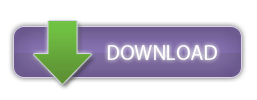
Next in the series: Creating Drill-down JavaScript charts with ASP.NET(C#)
In the third part of this series, we will add drill-down functionality to the above chart, so that we can drill-down into the year 1995 and see monthly revenue for that year. You can read more about drill-down charts in the FusionCharts Documentation. Stay tuned..




Laxman
July 30, 2013, 6:01 pmhi i used above code but it generate an error
”
This page contains the following errors:
error on line 3 at column 1: Extra content at the end of the document
Below is a rendering of the page up to the first error.”
so please send me proper solutions for this on my mail id [email protected]
Best Regards
Mr.Laxman
Swarnam
July 31, 2013, 10:34 amHi Laxman,
Please drop us a mail at “support[at]fusioncharts[dot]com” along with the sample code.
We would check the sample and suggest a solution.
Muhammad Raheel Yousuf
November 28, 2014, 5:10 pmYou use this
try
{
Response.End();
}
catch { }
prudvi
April 4, 2015, 5:44 pmHi, when i try to copy the code as it is, i get error XML parsing error. Please fix the code
louis
March 18, 2016, 3:57 pmit works, thanks alot